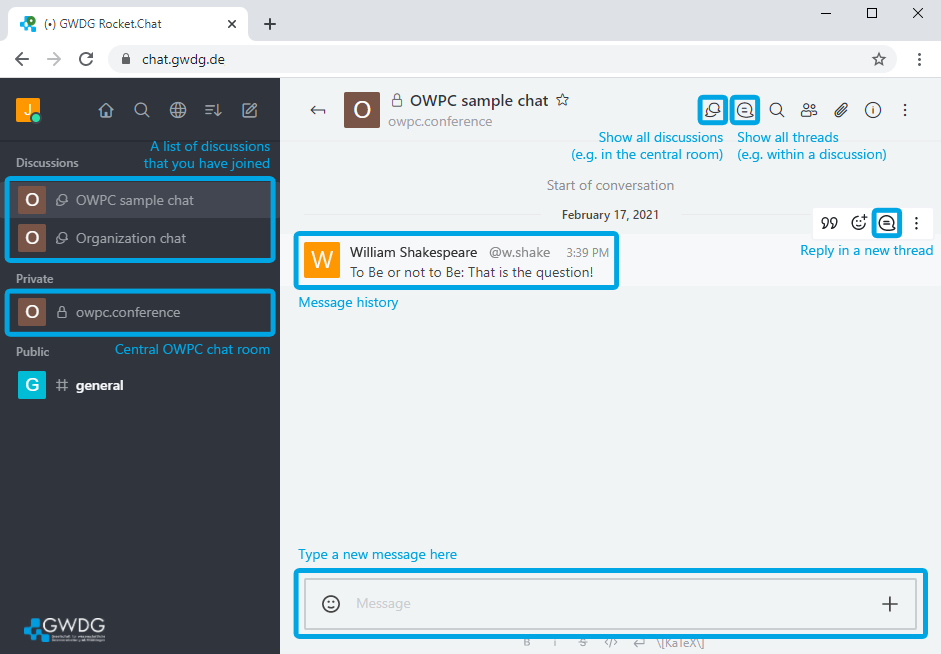Conference chat room
To enable our attendees to engage in scientific discussions in an informal setting, we have configured a conference chat room on GWDG Rocket.Chat. As usual, the Q&A sessions after each talk and the poster sessions are limited in time, so the chat may be used to continue/start discussions during the breaks or even after the conference.
Join the OWPC chat room Sign up for GWDG Rocket.Chat
Links to the separate discussions for each presentation are provided in the conference schedule.
Note: The chat is hosted by the GWDG (Gesellschaft für wissenschaftliche Datenverarbeitung Göttingen, "Society for Scientific Data Processing"). To use the chat, you need to sign up for a free account at the GWDG (or use an existing account if you already have one). The terms of use and privacy policy of the GWDG apply when using the chat.
How to use the chat
Rocket.Chat is a web-based chat platform that offers much more flexibility than the internal chat included in typical video conferencing software such as Zoom. In Rocket.Chat, we will set up separate chat rooms (called "Discussions") for each and every talk and poster presentation. As indicated above, these discussions are independent of the conference schedule and can be used anytime to ask questions concerning any of the presentations.
To join our conference chat room, you need to register for a free account at the GWDG. Afterwards, follow the invitation link to our conference room (or simply click "Discuss and chat" on top of the page). Once you have joined our conference room, you can access all "Discussions" that will allow you to discuss each talk and poster presentation. Direct links to these discussions will also be posted in the programme of events.
Within each discussion, the chat may be organized into different "Threads". To start a new thread, just click the "Reply in Thread" button that can be found on the right of every message. Existing threads and discussions can be found using the speech bubble icon on the top right of the chat window. Please also take a look at the Rocket.Chat user documentation if you are interested in more features of the chat.
If you have questions, please contact our help desk via chat or write us an e-mail.